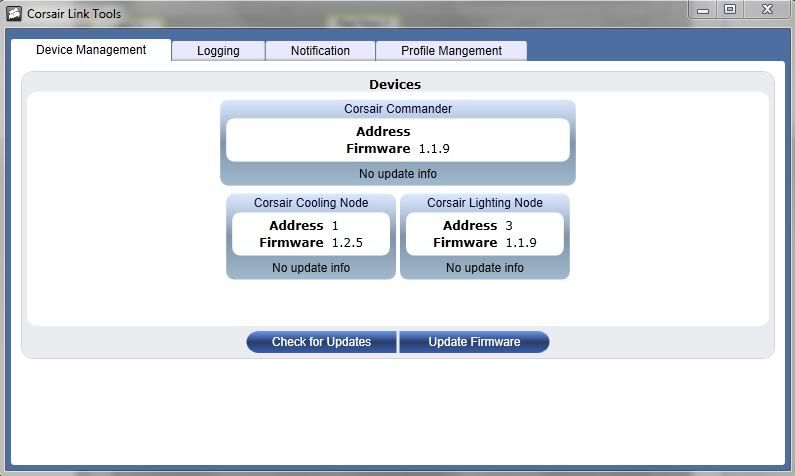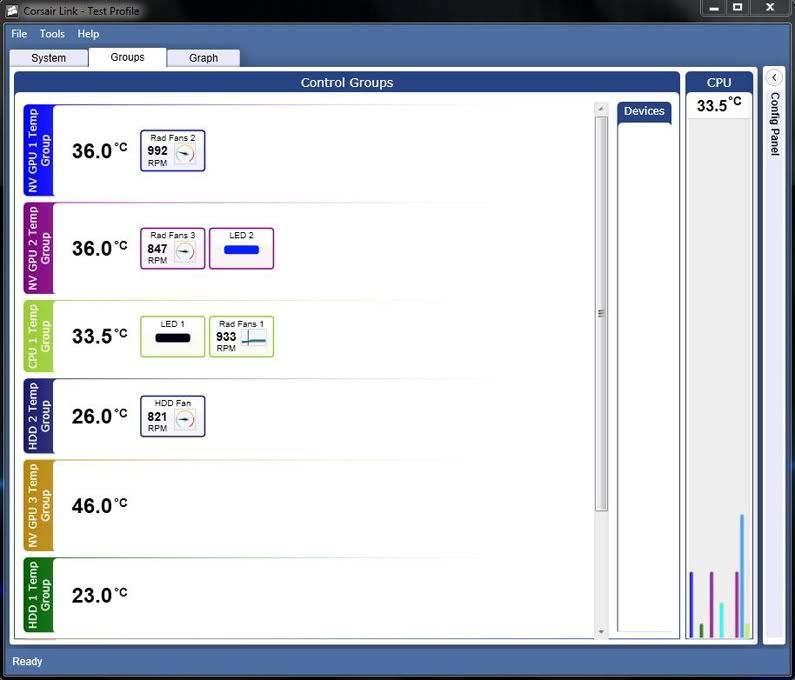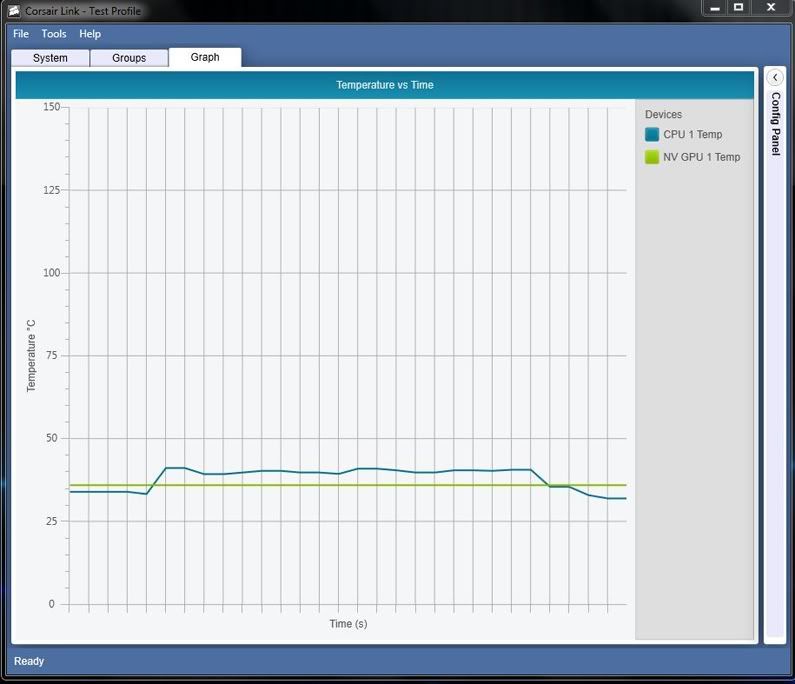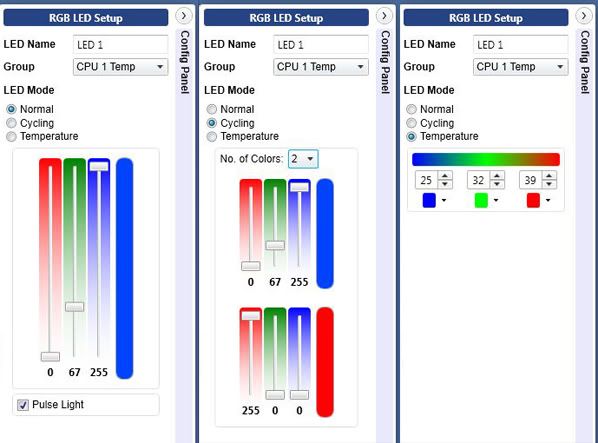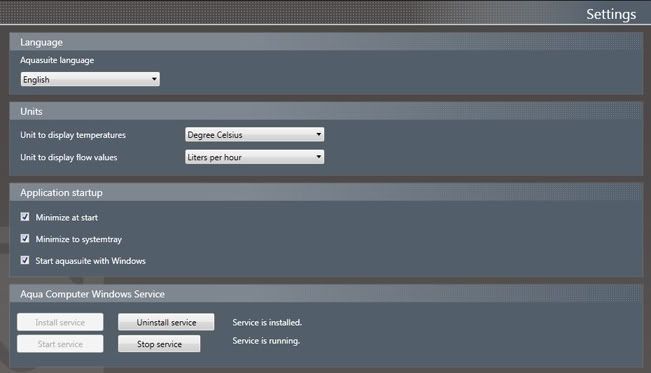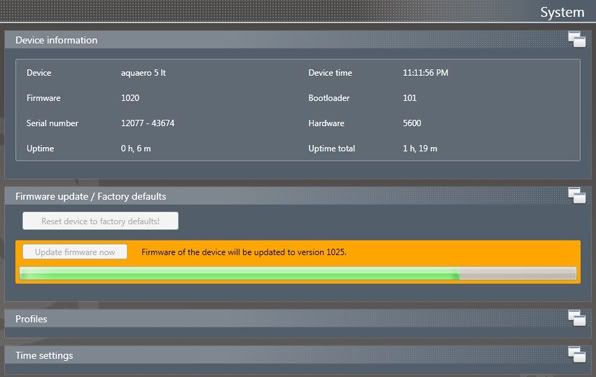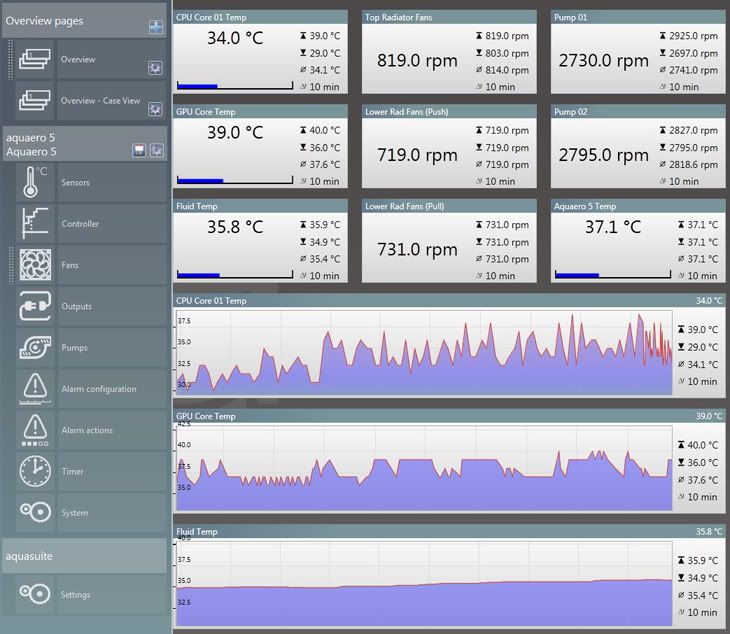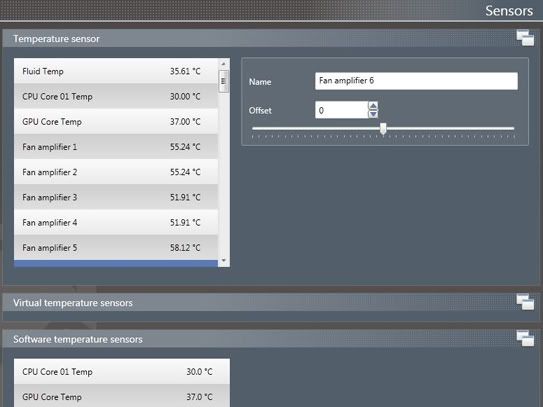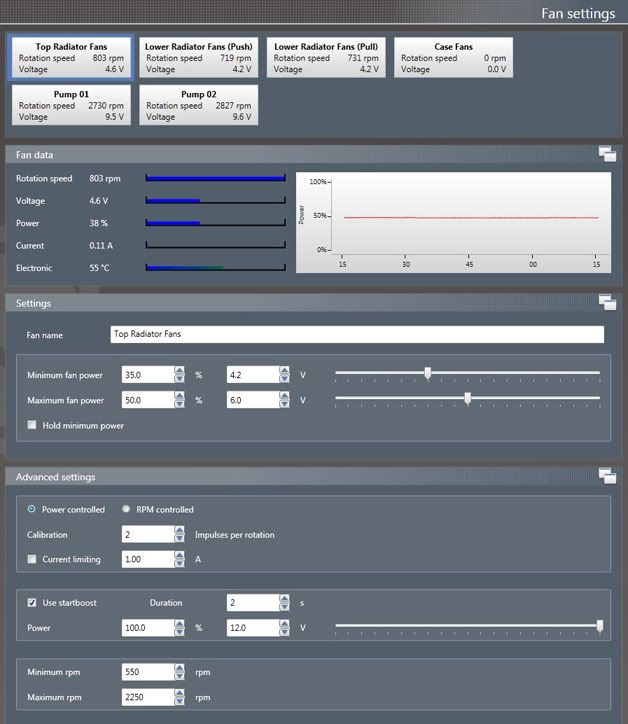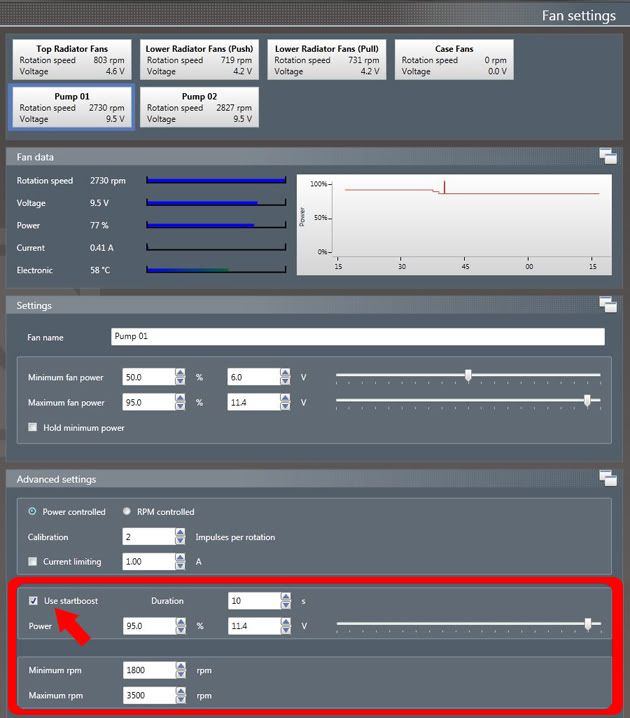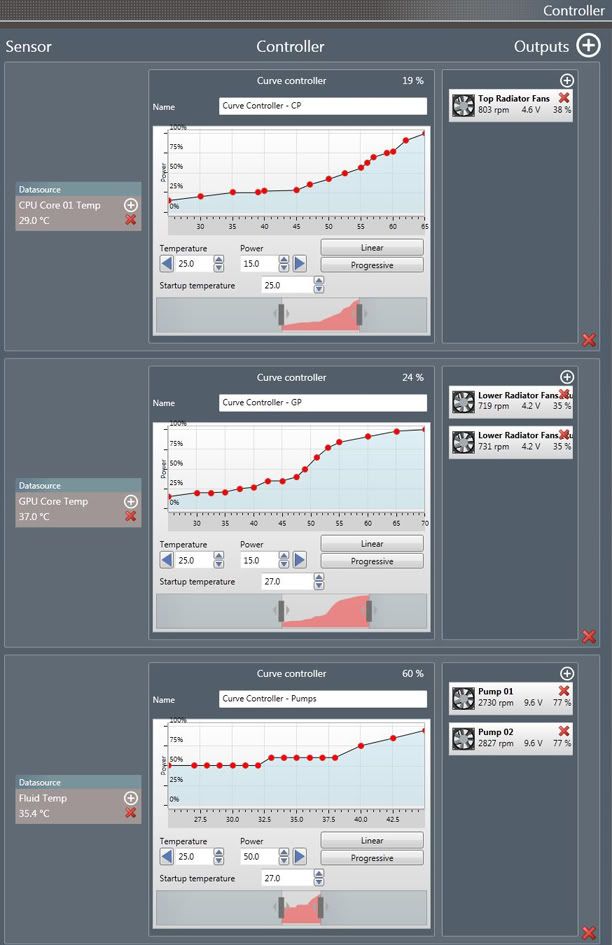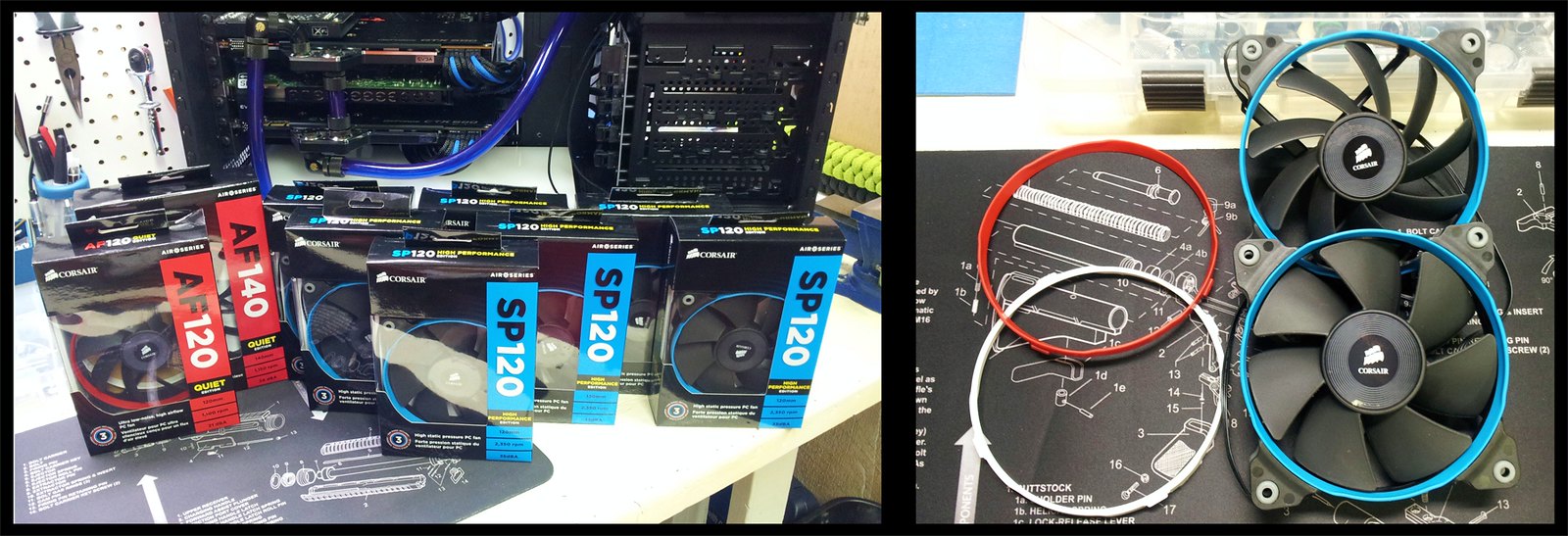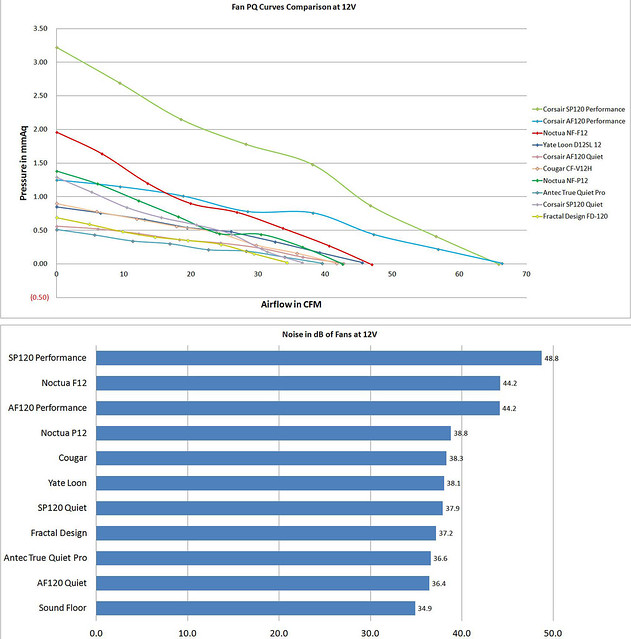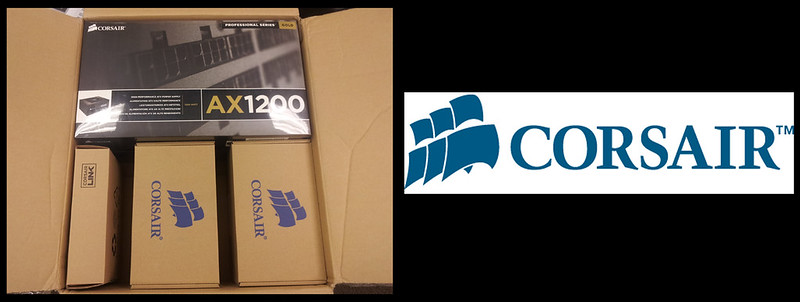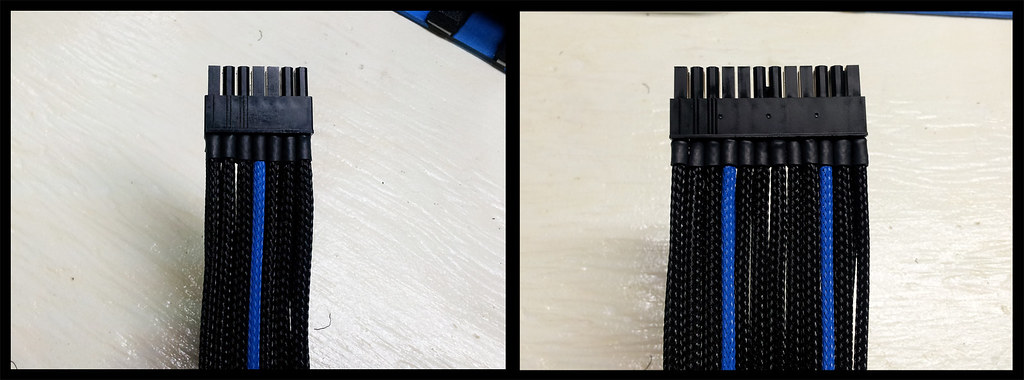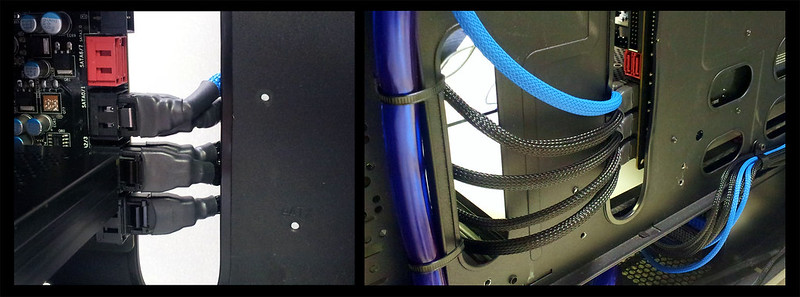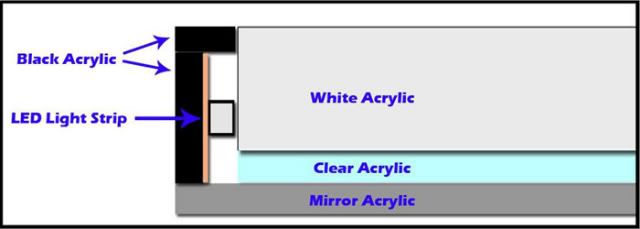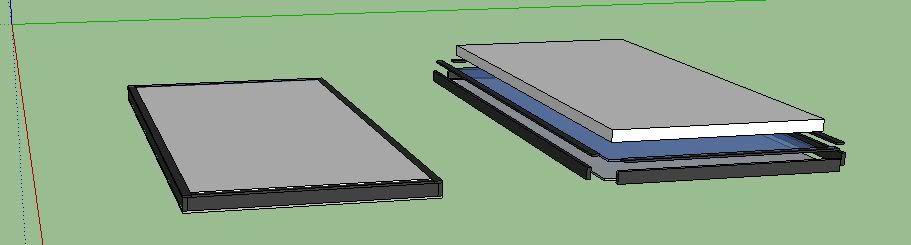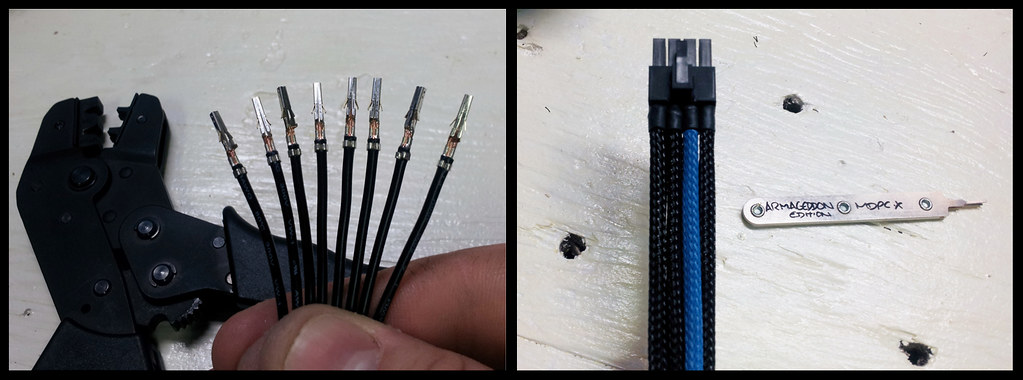Ok, it is review time.
Click on the link below to launch a YouTube video I made that shows both the hardware and software in action.
Video - Corsair Link Cooling & Lighting Kit Overview
I have two control systems that I have had a chance to play with for the last few days. I will first post my review for the Corsair Link Cooling & Lighting Kit, followed by the AquaComputer Aquaero 5 LT. Each contains a video walk-through showing the components and the software, followed by more detailed screen captures of the various setup screens of the software. And here we go...

The Corsair Link Kit comes in to variants. The Basic Cooling kit which comes will all that is necessary to control your fans. Then there is the Cooling & Lighting kit which controls fans and comes with a Lighting Node which controls the RBG LED lighting strips.
Both kits include one (1) Controller Node which has 5 fan connectors, and a few temperature sensor plugin locations. Each fan channel can support up to 2 amps, and the node can support a maximum of 4 amps total across all channels. That being said, if someone is wanting to control both fans, and a liquid cooling pump, they would most likely have to purchase a second Control Node as the single one would be quickly maxed out with multiple fans and pumps.
When first starting up the Corsiar Link Software, the first thing that needs to be done is update the firmware for the various components. This was a necessary step for me because before the firmware update, my fans wouldn't change from spinning at 100% at all times.
Here is an overview of the various sensors and readings that can be seen within the software. As shown in the above video, you can choose from a variety of computer cases and overlay the sensor data on top of your component locations. Its is all drag and drop at this point, and you can also easily change the name of any sensor data shown on this screen for better customization.
Next up we have the "Groups" screen. This is where you make connections from sensor data to fan (or pump) control. This is also drag and drop, and every easy to configure.
There is also a "Graphs" section that can show any of the sensor data listed on the Overview page. It is very basic, and doesn't offer much as far as customization goes of colors or graph size.
Once all the grouping is set up between sensor data and fans, we can move on to taking more control of how the fans will operate in our system. The first bank of options is shown below. They are per-defined control curves, and the names are pretty self explanatory. Below them are the "User Defined" settings including custom control curves. These are easy to set up, and seem to work just fine.
As mentioned earlier, I have the Link Kit with the Lighting Module, so I thought I would show the different LED configuration options. More detail about these options and how they work can be seen in the above video.
Ok, so that is the Corsair Link Kit. Very capable software. Next up I will review the AuqaComputer system.
And now its time for a similar walk-through for the
AquaComputer Aquaero 5 LT.
Click on the link below to launch a YouTube video I made that shows both the hardware and software in action.
Video - AquaComputer AqauSuite 2012, Aquaero 5, and PowerAdjust 2 Overview
AquaComputers makes a variety of prodtucts that all communicate together via the Aquasuite software. They have flow sensors, pumps, radiators, reservoirs, cpu blocks, etc. I have the main controller unit, the Aquaero 5 LT, and two PowerAdjust 2 modules to control my MCP355 Pumps.
The Aqauero 5 can be pushed up to a maximum of 1.65 amps per channel (20 watts) or 5 amps total. AquaComputer designed the output based on the temperature of the fan amps themselves to prevent damage. The cooler you keep them the closer to 1.65 amps they will push. For this reason, I installed a larger heatsink on my Aquaero, to keep things nice and cool and retain the ability to limit the RPMs as to keep things quiet when maximum performance isn't needed.
This will vary greatly depending on the fans you have, but 1.65amps is enough to run roughly 20x fans at 100%. However, the load and heat increase as you dial down the RPM's so the real limit is probably closer to 12 - 15 fans, fewer if you use higher amperage units. This is an amazing amount of fans to control off a single channel and is also enough juice to run a water pump such as the MCP355 or D5.
Even though it is possible to run a pump off one of the fan channels, it is better to use the Poweradjust 2 due to the high start up power draw of these pumps. Each PowerAdjust2 also has a large heatsink to keep the unit cool when you lower the speed of the pump. If you want to just run a pump at 100% all the time, you could probably just add it to one of the fan channels on the Aquaero 5. But if you do a lot of power based throttling like me, it is better to use the Poweradjust 2 for the pumps, and keep the fans on the Aquaero just to be safe. So, that is how I have set the hardware up. Lets jump into the software now.
When first opening up AquaSuite 2012, go the the settings tab to set up your basic units, and language. You can choose what units to use for temps, and flow measurements. This is also where you configure the software's startup options.
Next head over to the System tab to make sure you are running the most current firmware for your hardware components.
Now we can jump to the Overview page where you can set up how you would like to view the data that Aquasuite (and Open Hardware Monitor as mentioned in the above video). You can choose what data points you want displayed, and add graphs to monitor temps, flow rates, RPMs, ect. You have the ability to customize the look of all the items on this page (colors, fonts, opacity, etc.) But what you see below is just using the default look. You can set this page to launch automatically when Windows starts so you can monitor everything from a glance.
This is also a view of another Overview page, but this one has a picture of my case, with the various temp and RPM boxes placed over the hardware components in my system. Its a neat idea, but I personally think it looks a bit too cluttered. I prefer the look of the above page instead.
Next up is the Sensors Page. Here you will see the temps that Aquasutie brings to the table via physical temp sensors (like my in-line temp sensor in my loop), along with software sensors from 3rd party programs like Open Hardware Monitor or AIDA64. You can modify the names of the various sensors to better suite your needs.
Now we will take a look at the Fan Setup tab. Here you can name your fan banks, set minimum / Maximum RPM levels, and a ton of other stuff that I haven't had a chance to play with yet.
On the same page you can see that my pumps are also visible. This is because they are connected in the following manner:
Aquero 5 HighSpeed Aquabus connector -> PA2 Aquabus connector 1 / PA2 Aquabus connector 2 -> PA2 Aquabus connector 1
So with that setup, I have 1 pump on each PA2, and they are can both be controlled via the Aquaero 5 in Aquasuite. The PowerAdjust 2 is a controller which was optimized for the use with a DDC pump (or anything else with a constant load of up to 25W at 12V.) The maximum surge current can go up to 48W so you have enough reserves for the massive starting current that some pumps or fans generate. A configurable startboost allows you to make sure that for example a pump has enough time to spin-up before it is getting slowed down by the controller. This Startboost setting can be seen in the image below.
Now we get into the really cool part of the Aquasuite 2012 software... Controller Curves.
With custom controller curves, you can make it so your system runs silent when high power isn't needed, and rev up to 100% when you need that kind of power. I have set up 3 different curves so far, and they are working extremely well. When my system first boots up, it is near silent, yet everything stays nice and cool. My curves don't look "pretty" at the moment as I haven't had much time to really tweak them, but at this point they are very functional. Once I get everything overclocked, I may have to adjust the temperature variants of these curves.
Controller Curve 01 - CPU Temp controls the 3 fans on the top radiator
Controller Curve 02 - GPU Temp controls the 4 fans on the bottom radiator
Controller Curve 03 - Liquid Temp controls the speed of my pumps
There are a lot of other tabs in the AquaSuite 2012 software, but I either haven't had a need for them yet, or I don't own components that will register with those pages (Aquacomputer pumps for example). Overall, I am very pleased with the Aquacomputer components and the new software to control them. In the past my system was near silent except for the pumps. Now even the pumps are silent during basic computing tasks.
AquaComputer Aquaero 5 vs Corsiar Link Kit
AquaComputer: Pros
- Extreme Customization and Options
- Multiple Components available for liquid cooling systems
- Easy Hardware installation
- Works with most fans and pumps currently on the market
- Controller Curves
- Software seems stable and is feature rich
- Build Quality
- 4 Fan Connectors (Upgradable To 10)
- Optimized for liquid cooling systems
AquaComputer: Cons
- Much of the documentation is only in German (English Forum is a big help)
- Setup isn't as straightforward as could be
- Cost (for some)
Corsair Link: Pros
- Easy Hardware installation
- Controller Curves
- Software is easy to setup and use
- Build Quality
- 5 Fan Connectors (Upgradable with more Control Nodes)
- Can read CPU & GPU temps on its own (doesn't require 3rd party programs)
- Advanced RGB LED lighting control
Corsair Link: Cons
- Customization and options not as advanced as competition
- Not really made for liquid cooling (unless using self contained Corsair cooling products)
- Fairly new software, can be buggy at times
I have enjoyed taking time to use both units, but after going through various scenarios with my hardware, I will be using the AquaComputer products to control my system components from this point on. Both kits offer their advantages, but the Aquaero 5 fits my needs better at this time.